| Delphi Clinic | C++Builder Gate | Training & Consultancy | Delphi Notes Weblog | Dr.Bob's Webshop |
| Delphi Clinic | C++Builder Gate | Training & Consultancy | Delphi Notes Weblog | Dr.Bob's Webshop |
| ||||||

Delphi ActiveForms
ActiveForms are a feature of Delphi 3 and higher.
To start a new ActiveForm, you need to select the corresponding icon in the ActiveX tab of the Object Repository.

In the ActiveForm Wizard, I leave the New ActiveX Name unchanged (this will be an internal name only), but I modify the Project Name to "DrBob42X.dpr", so the resulting ActiveForm will be placed inside DrBob42X.ocx. The most important option to select is the "Include Version Information" checkbox, which will make it easier to deploy new releases of the ActiveForm afterwards (a topic of a previous article in these pages).
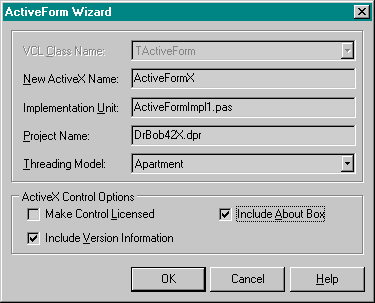
Note that although I normally do not even bother with the About Box inside an ActiveForm, we'll select this option today to use as an example in this article. This means that when we click on the OK-button, Delphi will not only generate a new empty ActiveForm, but also an About Box (placed in a normal form, that can be called from the ActiveForm).
View Type Library
Apart from the ActiveForm and the About Box (regular) Form, our new project contains a so-called Type Library, containing the interface definitions to communicate to the "outside world".
You can view and edit these definitions in the Type Library Editor (available in the View menu).
As you see from the next screenshot, there are several items available in the treeview, but the most interesting one is the IActiveFormX interface, that defines the interface for our ActiveForm.
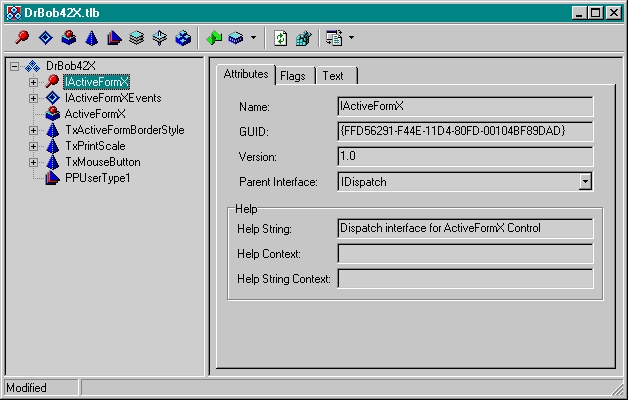
If we click on the IActiveFormX to expand it, we see a long list of properties (like HelpFile, Cursor, Enabled) and a method called AboutBox. These are the properties and methods that are pre-defined when you create a new ActiveForm. Each of these properties is defined by a Get and Put (Set) method, for example for Enabled, we find the following code generated (inside ActiveFormImpl1.pas):
function TActiveFormX.Get_Enabled: WordBool;
begin
Result := Enabled
end;
procedure TActiveFormX.Set_Enabled(Value: WordBool);
begin
Enabled := Value
end;
Where Enabled is the actual property of the ActiveForm itself (and the Get_Enabled and Set_Enabled are exported).
For the method AboutBox, we find a similar implementation:
procedure TActiveFormX.AboutBox;
begin
ShowActiveFormXAbout
end;
Where the ShowActiveFormXAbout is defined in unit About1.pas that contains the About Box, and is implemented as follows:
procedure ShowActiveFormXAbout;
begin
with TActiveFormXAbout.Create(nil) do
try
ShowModal
finally
Free
end
end;
We'll see how to call the exported AboutBox method from outside in a moment.
But first, let's use the Type Library Editor to define new properties or methods.
For this example, I want to add a method called Memo that takes one Message input argument of type BSTR (equivalent to WideString in Pascal).
The purpose of this method is to be called from the ActiveX host, and take a message that we can show in a component on the ActiveForm itself (the obvious choice is to use a TMemo for that, of course).
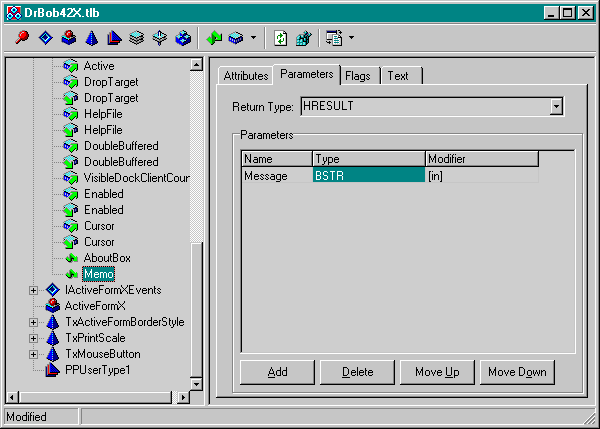
After we've added the method Memo in the Type Library, we need to click on the "Refresh Implementation" button (the one with two green arrows), and then we'll see an empty method inside the ActiveFormImpl1.pas unit. This method can be implemented as follows:
procedure TActiveFormX.Memo(const Message: WideString);
begin
Memo1.Lines.Add(Message)
end;
Now it's time to deploy our ActiveForm (using the Web Deployment Options and then the Web Deploy menu item).
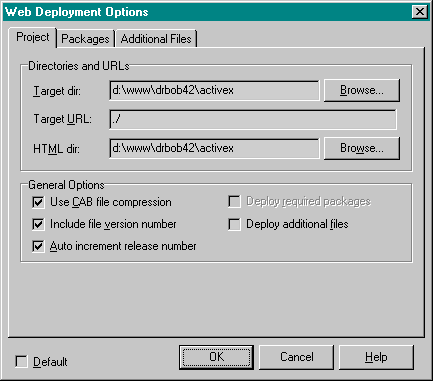
If everything went OK, you can load the generated HTML file and see the ActiveForm inside Internet Explorer.
But no About Box, yet, and the memo will still be empty.
In order to call the exported methods of an ActiveForm in Internet Explorer, we need to add a little VBScript to modify the HTML file as follows:
<HTML>
<H1> Delphi 5 ActiveX Test Page </H1><p>
You should see your Delphi 5 forms or controls embedded in the form below.
<HR><center><P>
<OBJECT NAME="DrBob42X"
classid="clsid:FFD56295-F44E-11D4-80FD-00104BF89DAD"
codebase="./DrBob42X.cab#version=1,0,0,0"
width=451
height=253
align=center
hspace=0
vspace=0
>
</OBJECT>
<SCRIPT VBSCRIPT>
DrBob42X.Memo("This is the HTML page talking to the ActiveForm");
DrBob42X.AboutBox();
</SCRIPT>
</HTML>
The first and most important change is that we give a NAME to our ActiveForm (in this case DrBob42X), so we can refer to it from the VBScript that follows.
Inside the VBScript, we can call the methods, such as DrBob42X.AboutBox(); Note that the () are necessary, otherwise it will look like a property (and you will get an error message from Internet Explorer that this item wasn't found).
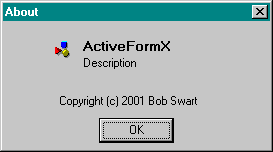
When using ActiveForm from other environments, such as C++Builder or even Visual Basic (or the upcoming C#), we can call methods and get/set properties in the same way. This allows us to put a lot of independent functionality inside an ActiveForm (turning it into a "black box") and be able to use is as a building block - a bit like lego.