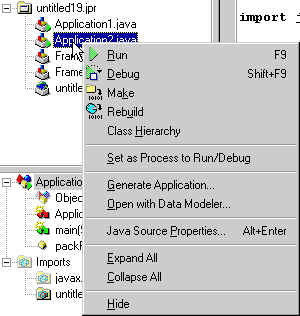| Delphi Clinic | C++Builder Gate | Training & Consultancy | Delphi Notes Weblog | Dr.Bob's Webshop |
| Delphi Clinic | C++Builder Gate | Training & Consultancy | Delphi Notes Weblog | Dr.Bob's Webshop |
| ||||||

Setting the default process to Run/Debug
JBuilder makes it possible to run or debug multiple applications/applets from within the IDE.
The quickest way to run a process is to select the corresponding file in the AppBrowser and select Run from the Run menu or right-click with the mouse and select Run from the menu.
But sometimes we simple want to press F9 to start running a process in our project even if we don't have selected the file. We can assign one process to be the default runnable process in our project. And this process will be started if we have selected a non-runnable process in our project and press F9 (or Shift-F9 to debug).
So how we do we set the default process to run or debug? We look at the quickest way here (the other way is to look at the project properties):